The Zelotes C18 (aka TRELC Gaming Mouse with 5D Rocker aka ZLOT Vertical Mouse) is a solid very inexpensive productivity and ergonomics upgrade. If you’ve never used a mouse other than whatever’s plugged into the computer already, this currently sells for just $29.
It’s probably the best way to trial a vertical mouse for radiology without breaking the bank. A vertical mouse is like a regular mouse titled slightly on its side. It removes the pronation at the wrist by mimicking a “handshake” position, and many people (myself included) have found it helps with chronic wrist strain. That said, there’s zero data backing up those purported ergonomic benefits, and obviously vertical mice remain very niche. It’s intuitive that the form factor could help, and I think it does help (me), but I think even more strongly that there are probably idiosyncratic and personal preference factors (and placebo?) at play. There’s also a bit of a learning curve, so you need to stick with it for at least a couple of weeks.
The Zelotes is the cheapest vertical mouse that doesn’t suck, and it has enough buttons that it’s useful for everyday PACS functionality no matter where you work. Thanks to on-board memory—after initial setup/configuration at home—it will work on any other computer you plug it into without any software/drivers being installed. While the Logitech MX vertical feels slightly better in the hand, the Zelotes is better suited for most PACS due to its button configuration. It’s also a little smaller, which will help for those with smaller hands (a classic MX complaint is that’s a bit large for smaller hands).
Do I wish it had a few more buttons? Sure. But the 4-way joystick is perfect for window/level presets, and the additional two side buttons, joystick push click (hence “5D” rocker), mouse wheel click, and the extra top button give you several more presets to play with. How you map those buttons will obviously depend on your preferences, your PACS itself, and whether you want to use the mouse for dictation controls or just PACS shortcuts.
Here’s mine for the hospital, where we currently (but not for long!) use GE Centricity:
Recall that I use an off-hand device for the additional important controls (previous/next field, measuring tools, delete, etc) and AutoHotkey to control dictation without a dictaphone.
If you don’t want a rainbow glowing mouse (too much fun for me), the LED can be turned off easily in the settings.
The mouse can house two profiles in its memory at a time. You can save one button on the mouse to toggle between profiles if you need/want to switch between them on the fly. Alternatively, I personally find myself working with different PACS systems on different days, so I fully utilize every button on the mouse and then switch between the two stored profiles in the configuration software on my home computer. It only takes a second.
A Few More Expensive Conventional Alternatives
Gaming:
If you’re not interested in the slightly weird form factor but do want a solid mouse with a great but not overwhelming number of extra buttons for PACS control, try the G604 Lightspeed. It also has on-board memory so that it will work on any workstation after initial setup.
Pretty Cheap with Infinite Buttons:
If you want an inexpensive mouse with a 12-button thumb grid and on-board memory, try the UtechSmart VenusPro. To go totally nuts, you can map the accessory index finger button to a modifier key like ctrl or shift and add a whole layer of additional commands (though how you’ll memorize them and embed them in muscle memory is a serious question).
Conventional:
For a daily driver regular/non-gaming mouse, I think the Logitech MX Master 3 remains the best. It has amazing build quality with a best-in-class scroll wheel and feel for a conventional mouse. With the Logitech Options software installed, you can set up mouse button functions on a per-application basis.
§
More mouse and workstation considerations are here.
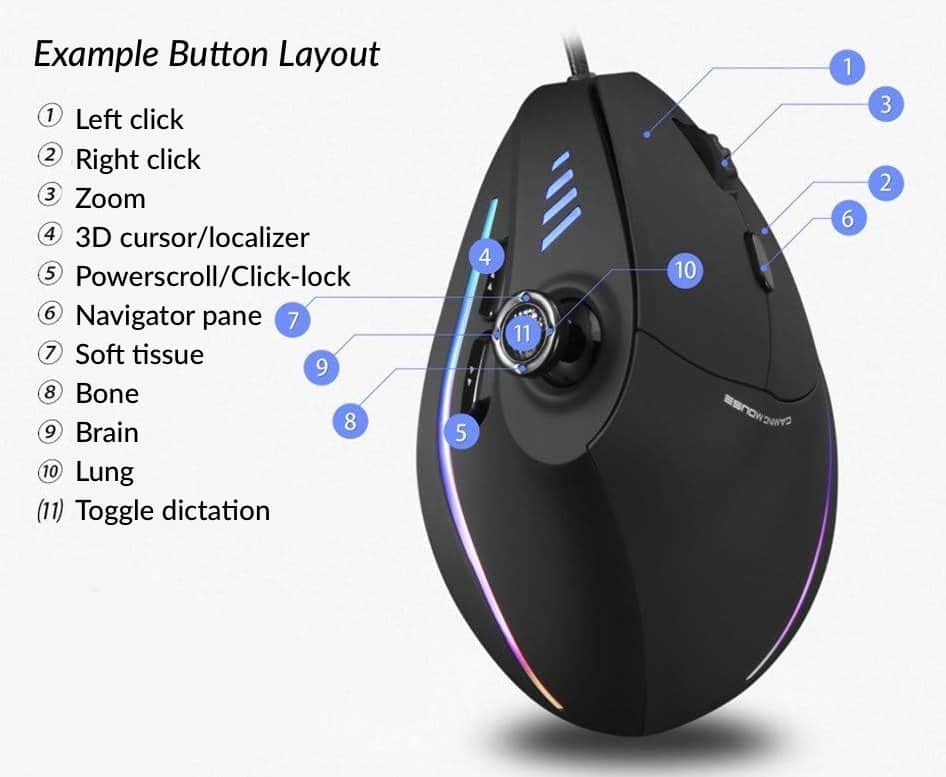
9 Comments
I am having wrist pain with conventional mouse.
I want to switch to Logitech. I have small hands. For better ergonomics should I get the Logitech MX vertical or G604 light speed?
Also can I set it up in my home workstation by myself or need contact company IT for setup? Btw I use Dolby fusion software and covenant PACs.
The G604 is a conventional mouse. If you’re interested in a vertical mouse, the Logitech Lift is a popular choice for those with smaller hands: https://amzn.to/3D7GTgD
For a home workstation you can generally do everything yourself.
Hi, are all the buttons on this mouse detectable with AHK out of the box? Let’s say I assign all the special keys to F13, F14, etc. I was thinking of using AHK to replace the keys on my workstation.
Yes, the config software will map every mouse button to literally whatever you want.
I got the Zelotes C18 but having trouble figuring out how to get it setup like you have with Inteleviewer (RP PACS). I was hoping to program it on my regular computer and then move the mouse over to the RP workstation. How did you get it to powerscroll like Logitech mice?
This mouse doesn’t have an infinite scroll wheel like the nicer Logitech ones do. I use the AHK script described here to toggle powerscrolling with the side-button click: https://www.benwhite.com/radiology/autohotkey-for-radiology/
Thank you Ben!